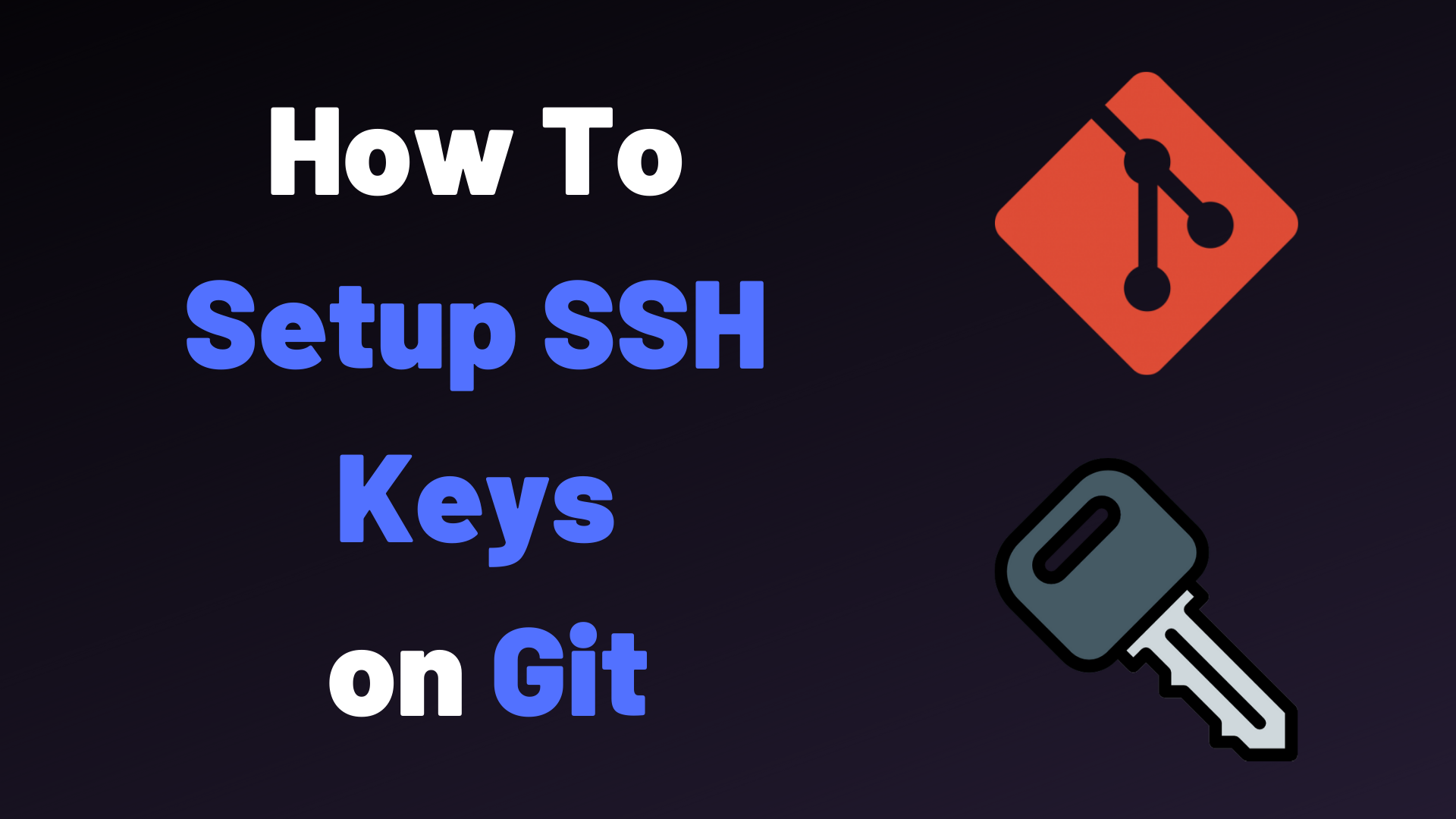Securely Connect to Github using SSH Keys
Securely connecting to Github is essential for any developer who regularly interacts with Github repositories. Github provides several authentication methods, including using a username and personal access token, but the most secure method is using SSH keys.
An SSH key is a secure way to authenticate your identity when connecting to a remote server. When you generate an SSH key, you create two files: a public key and a private key. You keep the private key on your local machine and use it to authenticate yourself when connecting to a remote server. The public key is stored on the server and is used to verify your identity.
Here's how you can connect to Github using SSH keys without supplying your username and personal access token:
Step 1: Generate an SSH key
The first step is to generate an SSH key on your local machine. You can do this by running the following command in your terminal:
ssh-keygen -t ed25519 -C "your_email@example.com"
This command will generate a new SSH key using the Ed25519 algorithm and the email address you provide. Follow the prompts to save the key to a secure location.
Step 2: Add the public key to Github
Next, you need to add the public key to your Github account. Log in to Github and go to your account settings. Click on the "SSH and GPG keys" tab and then click on the "New SSH key" button. Paste the contents of your public key file into the "Key" field and give the key a descriptive title.
Step 3: Test the SSH connection
To test the SSH connection, run the following command in your terminal:
ssh -T git@github.com
This command will attempt to connect to Github using your SSH key. If everything is set up correctly, you should see a message that says "Hi [username]! You've successfully authenticated, but GitHub does not provide shell access."
Step 4: Clone a Github repository
Now that you have set up the SSH connection, you can clone a Github repository without supplying your username and personal access token. To do this, navigate to the repository you want to clone and copy the SSH URL. Then, run the following command in your terminal:
git clone git@github.com:<username>/<repository>.git
Replace <username> and <repository> with the appropriate values.
That's it! You can now securely connect to Github using SSH keys without supplying your username and personal access token. This is a more secure way to authenticate your identity and will help keep your Github account and repositories safe.